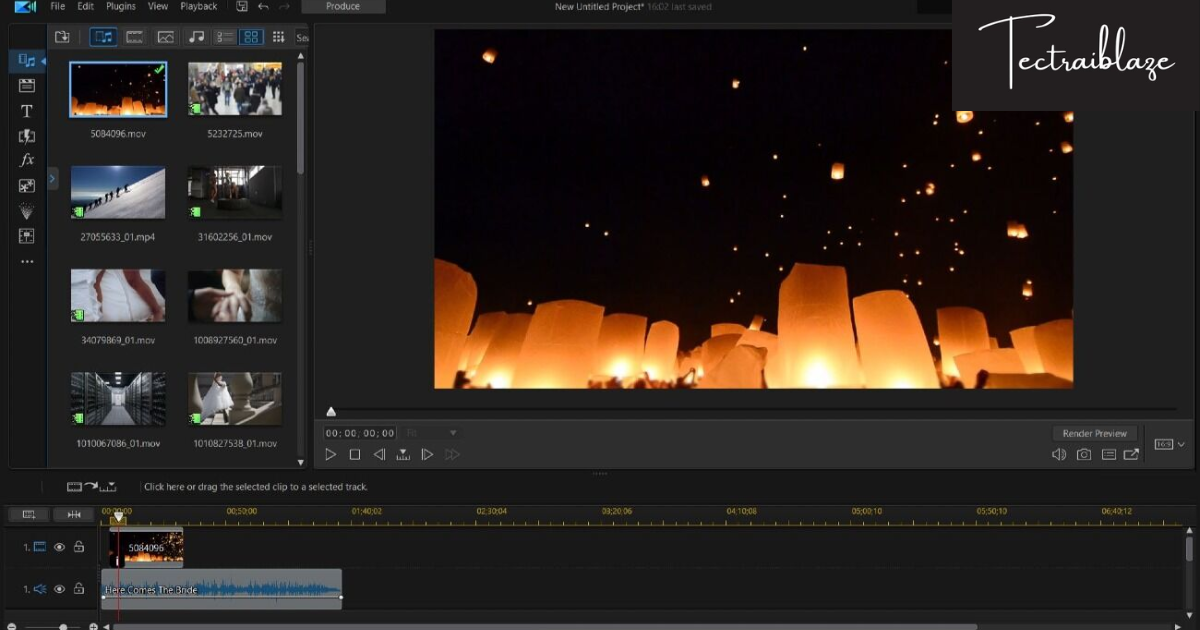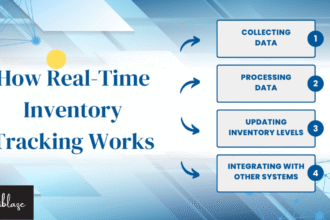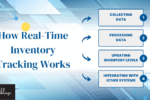Video editing is fun and useful. You can create content, make memories, or start a new hobby. Today, anyone can edit videos from home with free tools. You do not need to buy expensive software. Many free programs help you make great videos.
These free tools work well for beginners. You don’t need special skills to use them. They offer easy steps and clean designs. Some even include ready-made effects. This helps your videos look professional.
People love free editing software. It saves money and gives freedom to be creative. You can cut clips, add music, or change colors. You can use it for school, work, or fun. Let’s explore some of the best free tools for editing videos.
Table of Contents
Why Choose Free Video Editing Software?

Free video editing tools cost nothing. They help people who are new to editing. You can learn the basics without risk. You can also test different tools to find what you like.
Most free programs have useful features. You can trim videos, add text, and change sound. These tools work on phones and computers. Many also support high-quality video formats.
Best Free Video Editing Software
DaVinci Resolve
DaVinci Resolve gives you pro-level tools. It works on Windows, Mac, and Linux. It lets you cut clips, add effects, and fix colors.
This tool may look hard at first. But you can learn it with time. It is a great choice for students and YouTubers. You get a lot without paying.
Shotcut
Shotcut is an open-source video editor. It works well on most computers. It supports many video formats.
It has a simple layout. You can drag clips, cut them, and add filters. Shotcut is good for people who want fast editing. You don’t need to sign up or buy extras.
OpenShot
OpenShot is another easy tool. It is great for new users. It has a clean design and basic tools.
You can use it to split clips, add titles, and use effects. It works on Windows, Mac, and Linux. OpenShot is a good start if you want to learn fast.
VSDC Free Video Editor
VSDC only works on Windows. It is full of features. You can use color tools, motion effects, and audio edits.
VSDC looks a bit complex, but it has tutorials. You can watch those to learn. It helps people make pro videos without cost.
iMovie (For Mac Users)
iMovie comes free on all Apple devices. It works great for short and simple videos. You can add music, text, and transitions.
It is perfect for school or fun projects. iMovie gives good results fast. It is one of the easiest tools for editing.
Key Features to Look For
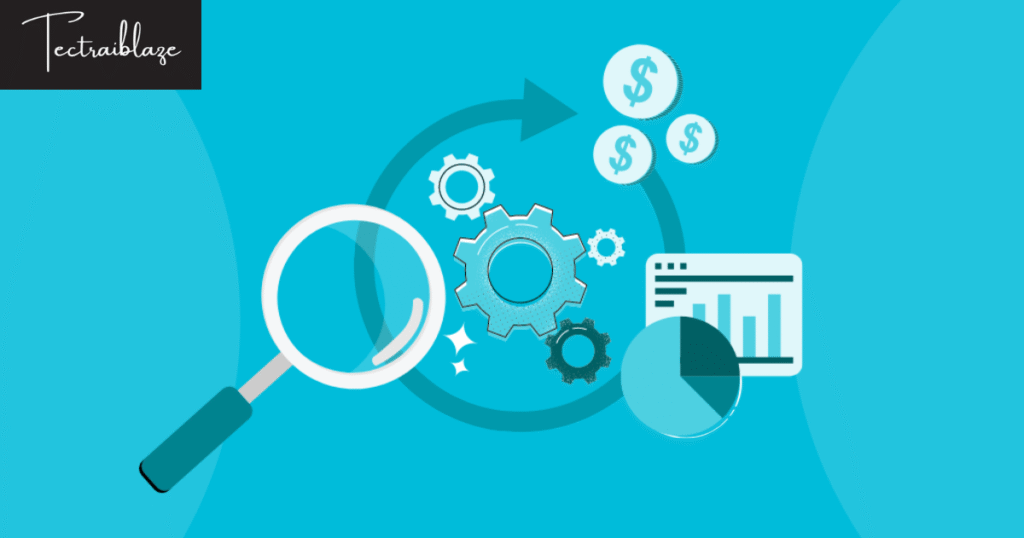
Drag-and-Drop Timeline
A timeline helps you move clips around. It shows your video from start to end. You can drag parts where you want them.
This makes editing easy. You can add music, cut clips, or move scenes. A good timeline saves time and effort.
Basic Cutting and Trimming
Cutting removes parts you don’t need. Trimming shortens clips. Both tools are important in every editor.
All free software should offer this. It helps you keep your video short and clear. Your final video will look better.
Effects and Filters
Filters change how the video looks. Effects add fun or style. You can use them to make the video stand out.
Most free tools give some effects. Look for blur, slow motion, and color changes. Use them to make your video special.
Text and Titles
Text tools help you add names, labels, or messages. You can also use titles to begin a video.
This makes your video easy to follow. You can use large or small fonts. You can also change colors and styles.
Music and Sound Tools
Sound brings videos to life. Good editors let you add background music or voiceovers.
You can also control sound volume. You can mute some parts or raise others. Music helps tell your story better.
Pros of Using Free Video Editors
You don’t need to spend money.
You can try many tools and find your favorite.
You can learn basic editing skills.
Most work on different devices.
Some offer great tools like paid ones.
Cons of Free Video Editors
Some tools may not support 4K videos.
You might not get all features.
Some add watermarks on videos.
Updates may come late.
You may need time to learn.
How to Pick the Right Tool
Start by checking your computer type. Some editors work only on Windows or Mac. Then look at what you want to do.
If you just want to cut clips, pick a simple one. If you want advanced tools, try DaVinci Resolve. Also, check if the editor adds watermarks.
Try 2–3 tools before choosing one. See which feels best to you. Pick one that saves time and fits your need.
Tips for Better Video Editing
Plan Your Video First
Think before you start. Know what clips you want to use. It helps you stay on track.
Keep Videos Short
Short videos are easy to watch. Remove boring parts. People like fast and clear videos.
Use Good Music
Music makes videos fun. Pick music that fits the mood. Make sure the music is free to use.
Save Often
Save your work as you edit. Some programs crash. Saving keeps your work safe.
Watch the Final Video
Before sharing, watch your video. Fix any mistakes. Make sure sound and video match well.
FAQs
What is the best free video editor for beginners?
OpenShot is best for beginners. It is simple and easy to use.
Can I edit YouTube videos with free software?
Yes, tools like Shotcut and iMovie work great for YouTube videos
Do free editors add watermarks?
Some do. Check before you download. Shotcut and DaVinci Resolve don’t add watermarks.
Can I use free editors on my phone?
Yes. Apps like CapCut and InShot work well on phones.
Is free video editing software safe to use?
Yes, if you download from the official website.
Conclusion
Free video editing software is very useful. It helps people create fun and useful videos. You don’t need money to start. Just download and begin.
These tools help you learn and grow. You can make videos for school, family, or work. You can also start a channel or share stories.
Pick a tool that fits your style. Learn step by step. With time, your videos will get better. Keep editing and enjoy the process.